Repeat Prescription Request via Email - England Only
You can now send a repeat prescription request to a GP surgery via email in Pharmacy Manager. To use this feature, please follow the steps outlined below:
Setting up your NHS Mail Application Account
You must have a NHS mail application account in order to use this feature. To set up a NHS mail application account follow the steps outlined below:
-
Email pharmacyadmin@nhs.net stating that you wish to create a NHS mail application account.
-
You will then receive an email asking you to:
-
Agree to the terms and conditions
-
Confirm the email address that you want set up as a NHS mail application account.
-
-
Reply to this email, confirming that you agree to the terms and conditions and confirming the email address that you want set up as a NHS mail application account. It is also very important that you state in this email that you wish for POP3/IMAP/SMTP to be enabled on your Application Account.
-
Once NHS Digital have set your NHS mail application account, you are contacted with the NHS mail application account password. This is usually done through text to a mobile phone.
-
You now must validate your NHS mail application account.
Validating your NHS Mail Application Account
To validate your NHS mail application account:
- Select Tools - System Settings - Pharmacy Details:
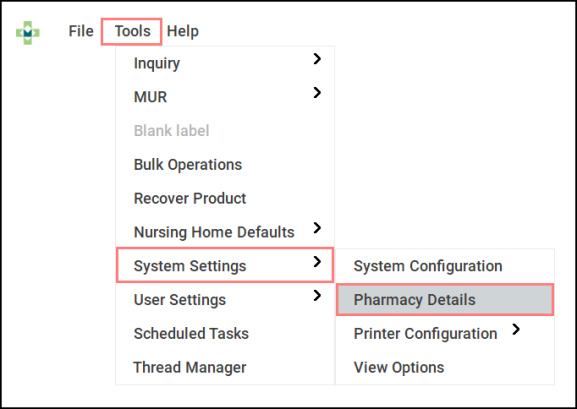
- The Pharmacy Details screen displays. Select the Communications tab:
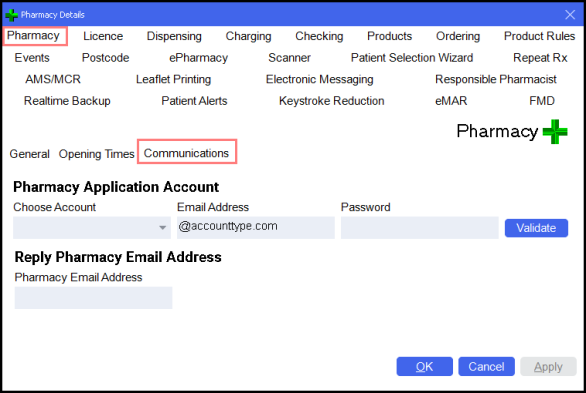
- Complete as follows:
-
Pharmacy Application Account
-
Choose Account - Choose your NHS mail application account email provider, for example, Outlook or Office 365.
-
Email Address - Enter your NHS mail application account email address.
-
Password - Enter the password for your NHS mail application account.
-
-
Reply Pharmacy Email Address
-
Pharmacy Email Address - Enter an email address to which the GP Surgery can send any queries or replies to.
Note - This must be a different email address to the NHS Mail application account email address. -
- Select Validate
 .
. - The Link Application Account screen displays, showing that you have successfully validated your NHS mail application account:
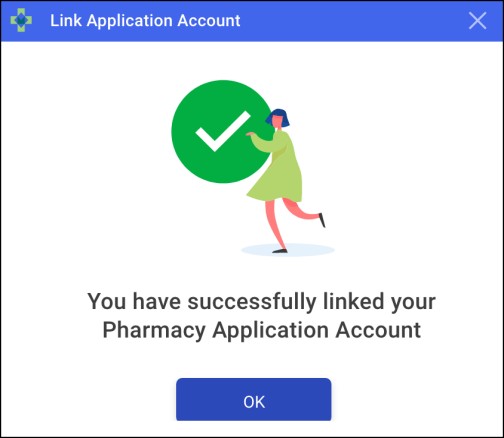
Updating GP Practice Preferred Contact Method to Email
After validating your NHS mail application account, we recommend that you change the Preferred Contact Method for the desired GP practice to Email.
After making this change, you will be able to send a repeat prescription request for each patient registered at that GP practice via email.
To change the preferred contact method for a GP practice:
- Search for the required patient. See Searching for a Patient.
- The Patient Details screen displays. Select the Medication tab.
- From Select Repeat Request Format, select Edit
 :
: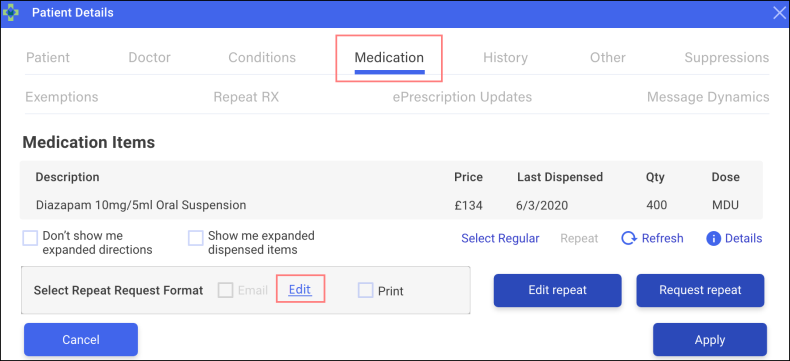
- The Institution Details screen displays.
- From Email, enter the GP Practice's email address.
- From Preferred Contact Method, select Email.
- Select Apply
 :
: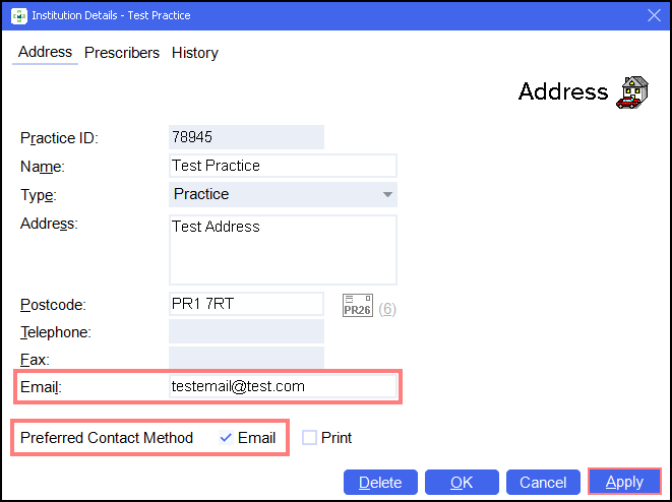
You can now request repeat prescriptions for all patients registered with that GP practice via email.
Requesting a Repeat Prescription via Email
To request a patient's repeat prescription via email:
- Search for the required patient. See Searching for a Patient.
- The Patient Details screen displays. Select the Medication tab:

-
From Medication Items, select the item you wish to request the repeat prescription for.
-
From Select Repeat Request Format, select Email.
- Select Request
 :
: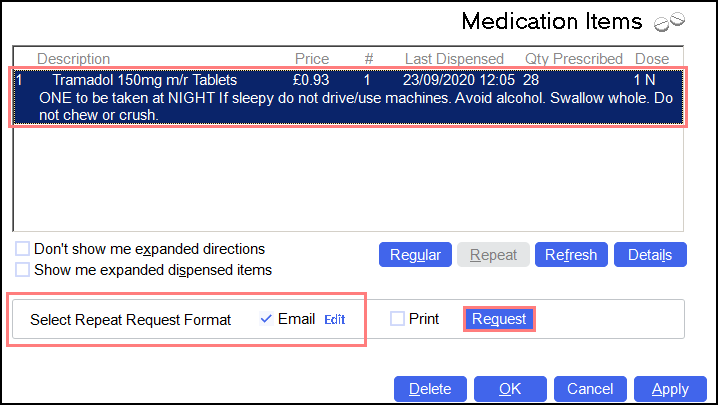
The repeat request is sent to the patient's listed GP practice.